How to Take a Quiz on The Human Prenatal Development Timeline
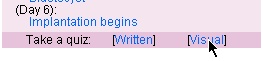 Our timeline page offers multiple opportunities to test your knowledge. We offer written quizzes and visual quizzes (where you will be asked to identify an image or a structure within an image). To take a quiz on the timeline page, look at the bottom of any Fact Box and select the "Written" or "Visual" link (pictured on the right) next to the "Take a quiz" text. Once chosen, a quiz window will pop up. Each quiz window contains many features which are explained below.
Our timeline page offers multiple opportunities to test your knowledge. We offer written quizzes and visual quizzes (where you will be asked to identify an image or a structure within an image). To take a quiz on the timeline page, look at the bottom of any Fact Box and select the "Written" or "Visual" link (pictured on the right) next to the "Take a quiz" text. Once chosen, a quiz window will pop up. Each quiz window contains many features which are explained below.
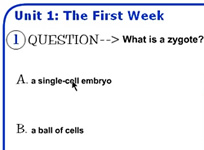 Taking a Quiz:
Taking a Quiz:
On the left you can see a sample question with 2 of the 5 multiple choice answers. If the quiz is written, you will only see the text question and the 5 possible answers. Visual quizzes include an image that goes along with the question. To select your answer for each question, simply click on the best single answer. Following each of your responses, immediate feedback informs you whether or not your answer is correct, and the next question is presented automatically. Once the 5-question quiz is complete your score will be displayed and you can either start over or choose one of the options discussed below.
Choosing Level of Difficulty:
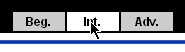 If, by chance, you find the quiz to be either too easy or too difficult, you can adjust the Level of Difficulty by clicking the buttons (Beg. = Beginner, Int. = Intermediate, Adv. = Advanced) at the top of the window. The button coinciding with the current Level of Difficulty is shown with a white background, and the Level is spelled out at the top right hand side of the Quiz Box. You may change the Level of Difficulty at any time. When the Level of Difficulty is changed, a new quiz will be reloaded (with questions from the same Unit #) at the new difficulty level.
If, by chance, you find the quiz to be either too easy or too difficult, you can adjust the Level of Difficulty by clicking the buttons (Beg. = Beginner, Int. = Intermediate, Adv. = Advanced) at the top of the window. The button coinciding with the current Level of Difficulty is shown with a white background, and the Level is spelled out at the top right hand side of the Quiz Box. You may change the Level of Difficulty at any time. When the Level of Difficulty is changed, a new quiz will be reloaded (with questions from the same Unit #) at the new difficulty level.
Written vs. Visual Questions:
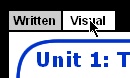 If at any time you decide that you would like to switch to or from a visual or written quiz, you may do so with the buttons at the top left of the quiz window. Just as with the Level of Difficulty buttons, the current selection is (in this case "Visual") shown with a white background. To switch to the other type of quiz simply click on appropriate button and the quiz will be reloaded (with questions from the same Unit #) with the desired question type.
If at any time you decide that you would like to switch to or from a visual or written quiz, you may do so with the buttons at the top left of the quiz window. Just as with the Level of Difficulty buttons, the current selection is (in this case "Visual") shown with a white background. To switch to the other type of quiz simply click on appropriate button and the quiz will be reloaded (with questions from the same Unit #) with the desired question type.
Previous / Next Unit:
 If you wish to test your knowledge of the next or previous Unit, you can do so by using the Next and Previous buttons (shown on the right). All you have to do is click on the Previous or Next arrow and a new quiz (of the same difficulty and type you are currently on) will be loaded with questions from a different Unit #. For example, if you are on Unit 1 (The First Week), and you click the Next button, you will then see a quiz on Unit 2 (Week 2).
If you wish to test your knowledge of the next or previous Unit, you can do so by using the Next and Previous buttons (shown on the right). All you have to do is click on the Previous or Next arrow and a new quiz (of the same difficulty and type you are currently on) will be loaded with questions from a different Unit #. For example, if you are on Unit 1 (The First Week), and you click the Next button, you will then see a quiz on Unit 2 (Week 2).
Quit / Restart:
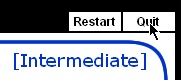 If you wish to restart or exit the quiz, click the appropriate Restart or Quit buttons on the top right of the quiz window (shown on the left). If you click "Restart," another quiz with all the current settings (question type, level of difficulty) will be loaded. If "Quit" is selected, the quiz window will close.
If you wish to restart or exit the quiz, click the appropriate Restart or Quit buttons on the top right of the quiz window (shown on the left). If you click "Restart," another quiz with all the current settings (question type, level of difficulty) will be loaded. If "Quit" is selected, the quiz window will close.